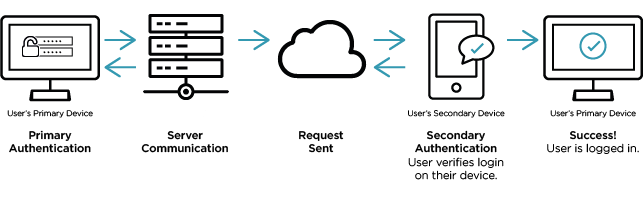Using Two-Factor Authentication to Access Workspaces
Two-factor authentication service adds an additional layer of security to your workspace. Verifying your identity using a second factor (like your phone or another mobile device) prevents anyone but you from logging in, even if they know your password.
Workspaces will ask you to verify your identity after you have entered your account username and password. At this point, the options for verifying your identity will depend on how your organisation has chosen to configure this service.
You may be able to perform verification by:
- Receiving a phone call with an automated voice (Call Me)
- Entering a passcode received by SMS text message (Send Code)
- Entering a code provided via an authentication app (TOTP)
Call Me
You will receive a call on your chosen phone number with an automated voice instructing you to press the hash (#) key on your keypad. Once you have done this, you will be successfully logged into the Workspaces.
Send Code
You will receive an SMS with a 6-digit code. When you have a passcode, entering it into the prompt on your screen will successfully log you into the Workspaces. If you don't receive a code, delete it by accident or need a new one, then click the Send a new code link on your login screen.
Time-based One-time Password (TOTP)
You will be prompted for a 6-digit code that is generated every 30 seconds in the Microsoft Authenticator app on your phone. For more information on this, visit the TOTP article here.
If you still can't log in, please contact Aridhia's Service Desk.
Changing phone number used for 2FA
To change your phone number used for the two-factor authentication, please contact the Service Desk.