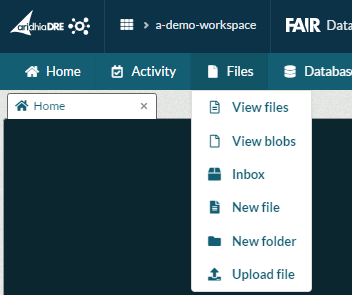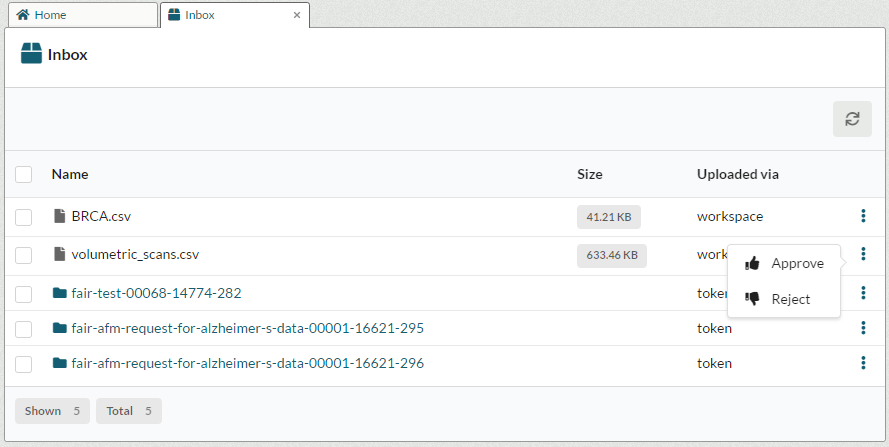Inbound Airlock and Inbox
On upload, whether it be via the upload UI, the upload API or through workspace to workspace airlock, all files go through an Inbound Airlock where they are scanned for malware before being sent on to the workspace. Files which do not have a destination folder set, are delivered to the workspace Inbox.
Where can I find the Inbox?
Your workspace Inbox can be found in the Files dropdown in the menu ribbon.
Here, you can view the files which have passed the malware scan and are ready to be moved into your workspaces Files or Blobs.
For each item in the Inbox, you can accept or reject it. Rejecting a file deletes it from the Inbound Airlock and it cannot be retrieved. Choosing to accept one or more files opens up a dialogue box where you can then select a destination in the workspace files or folders. Hitting confirm will move the items into the specified folder and remove them from the Airlock.