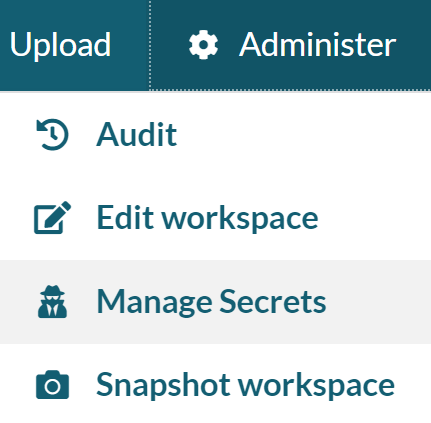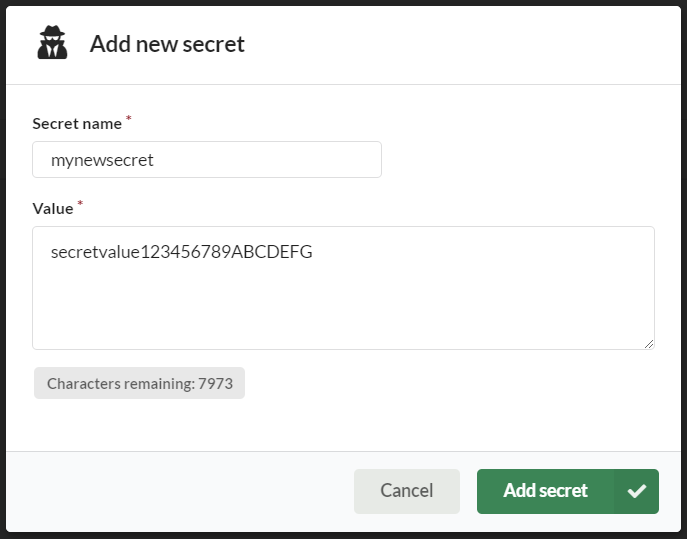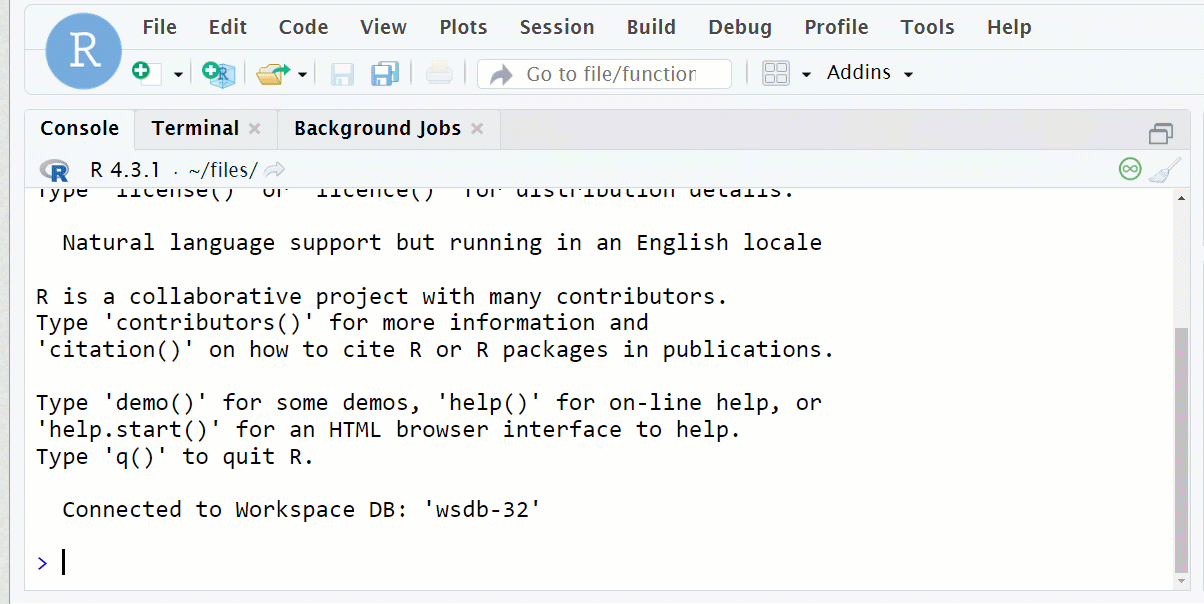Managing Secrets
If you have received or generated an access token in your workspace, you can use Secrets to manage your digital authentication credentials within the workspace.
Doing so will allow you to store tokens as environment variables. These can then be called up for use inside the workspace R console, Shiny Apps, and other built-in apps like Jupyter Notebook and RStudio.
Secret management is available to all roles within the workspace, except for the Contributor role.
Create a Secret
From the Administer dropdown menu, select Manage Secrets. This will open a new tab showing existing secrets and their creation date.
Selecting New secret will bring up a dialog box where you can enter the Secret name (this must be letters and numbers only) and the Value.
Once you have created your secret, it will appear in the list on the Secrets tab. Any secret can be deleted from this view as well, by clicking the appropriate selection box on the left and selecting Delete, or by clicking on the trashcan icon on the right side of the row. A prompt will ask you to confirm the deletion.
Accessing secrets as variables
Using R
Below you can see an example of a secret named “mynewsecret” being accessed within RStudio using the command:
Sys.getenv(“mynewsecret”)
This can be employed within the workspace R console, RStudio, and R Shiny apps.
You can see a video of this in action here.
Using Jupyter
If you are accessing your secret using Python within a Jupyter Notebook, the equivalent command is
import os
os.environ['mynewsecret']