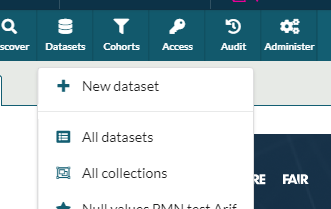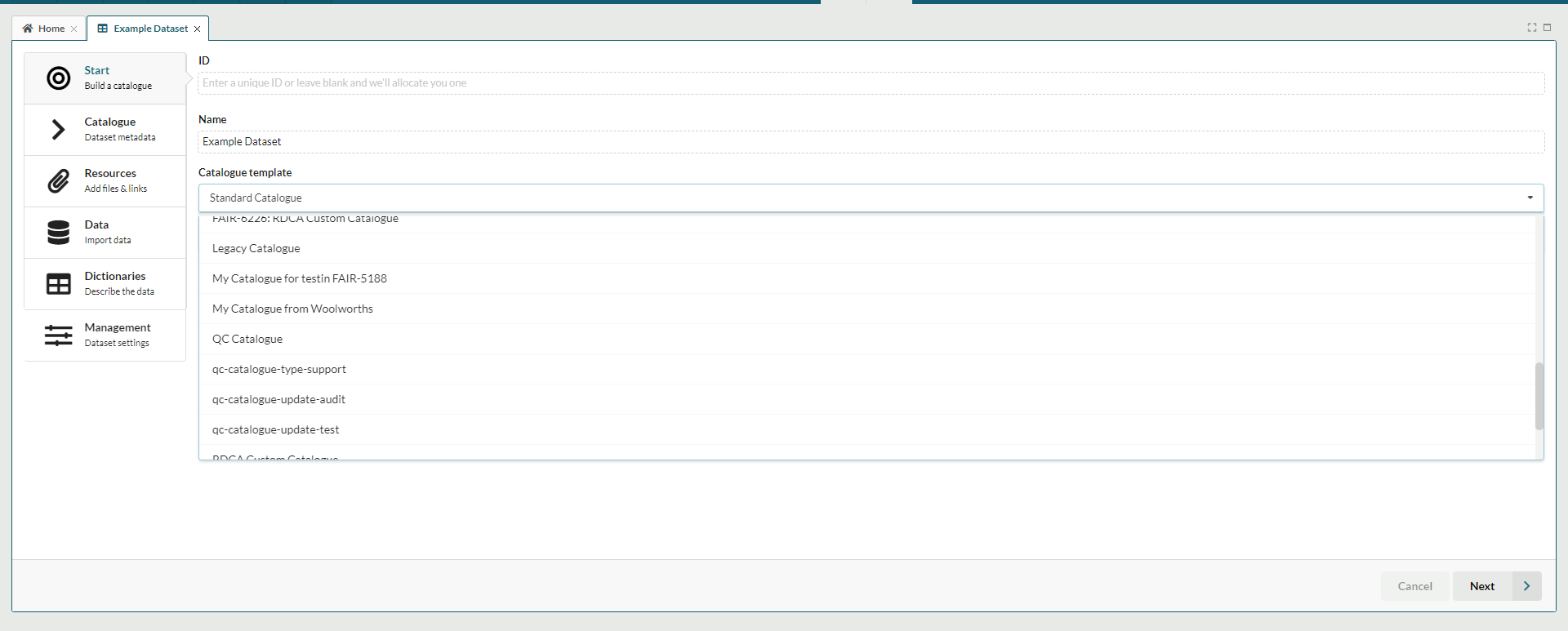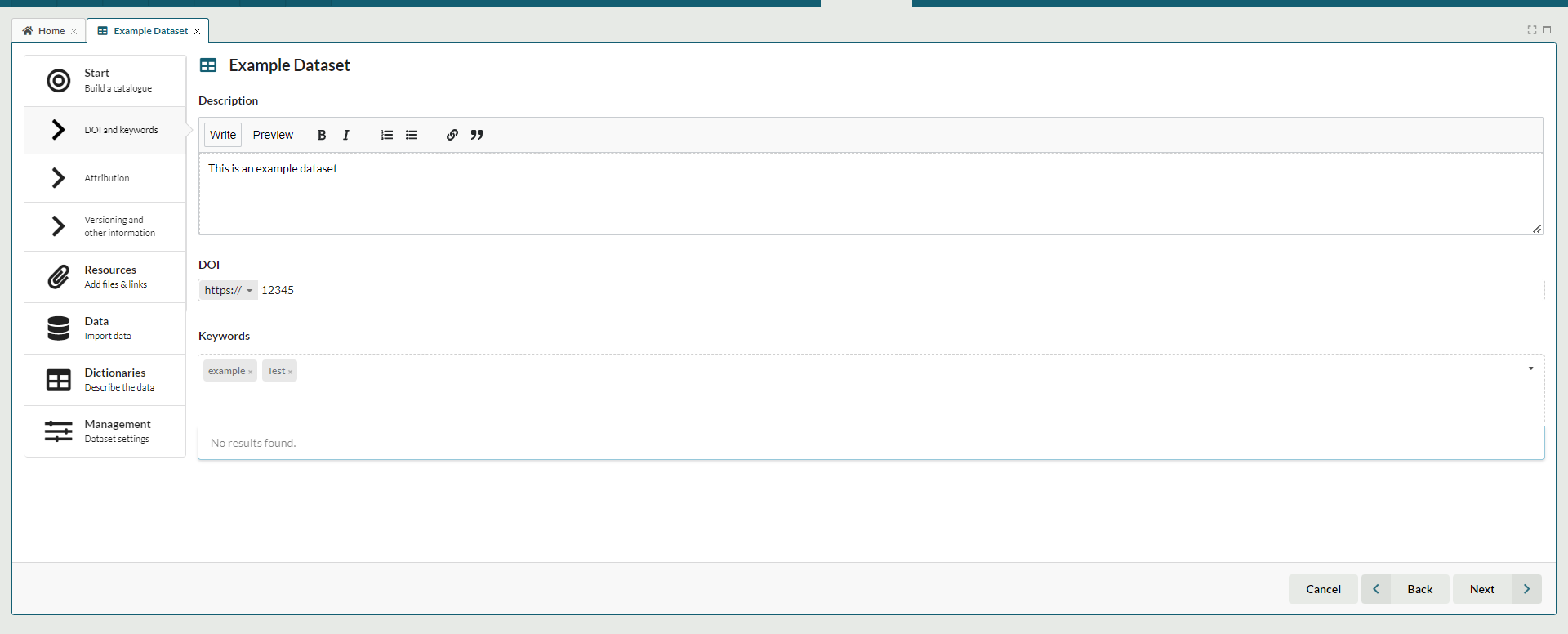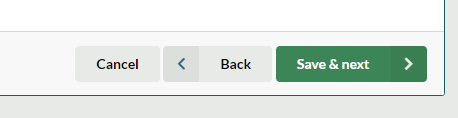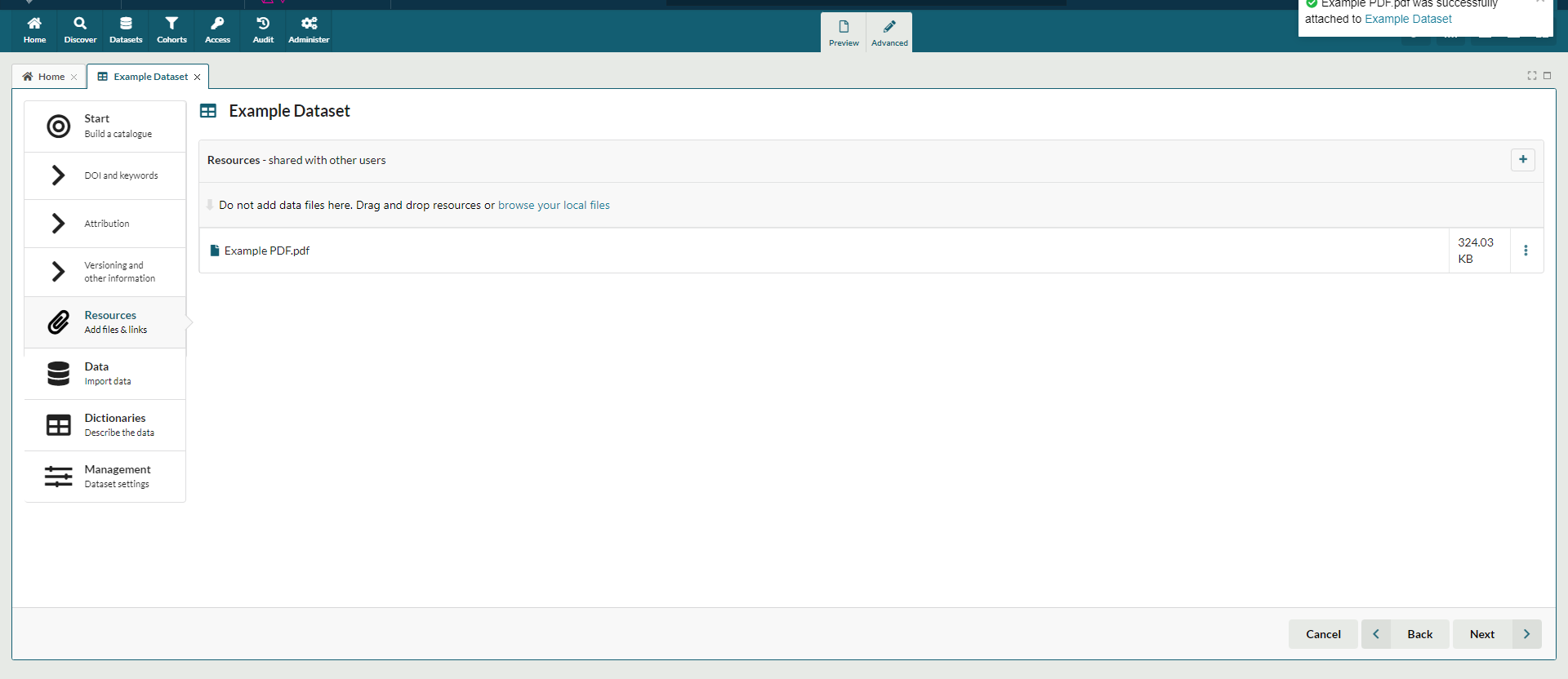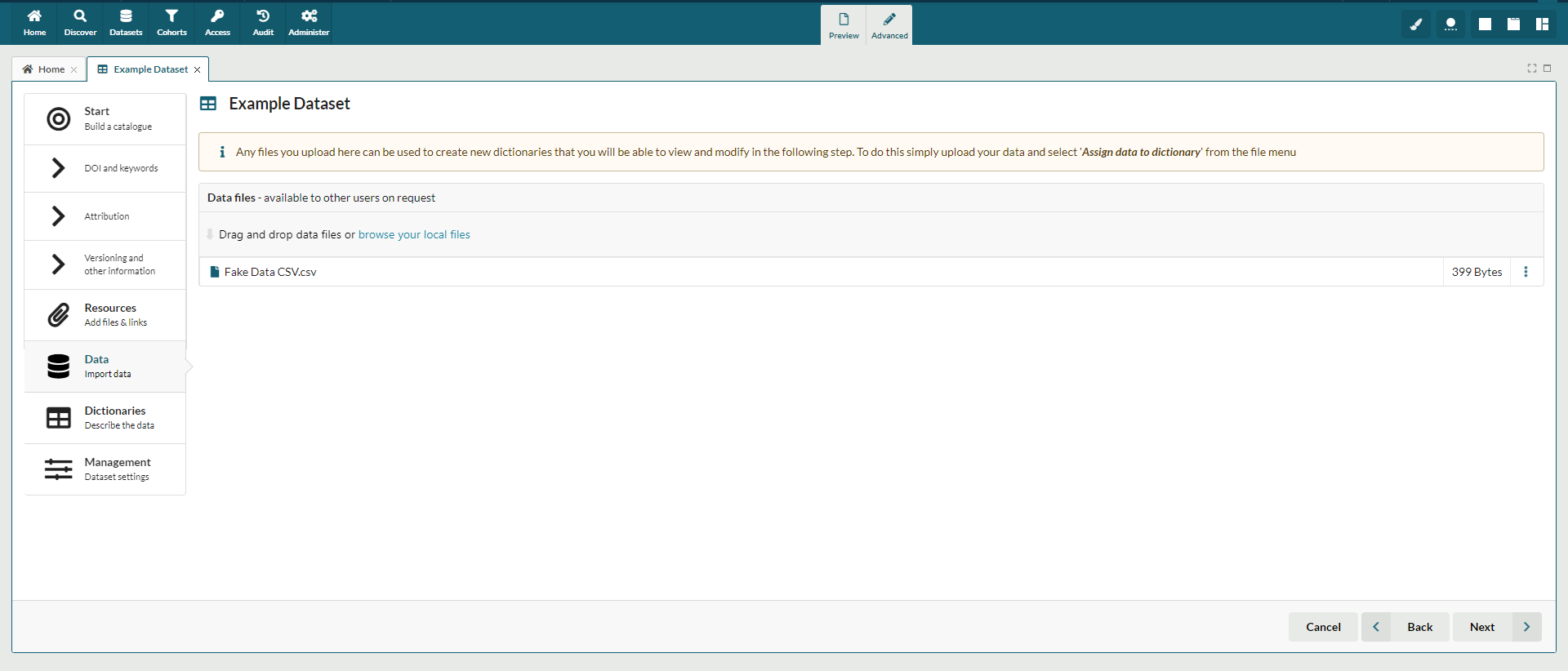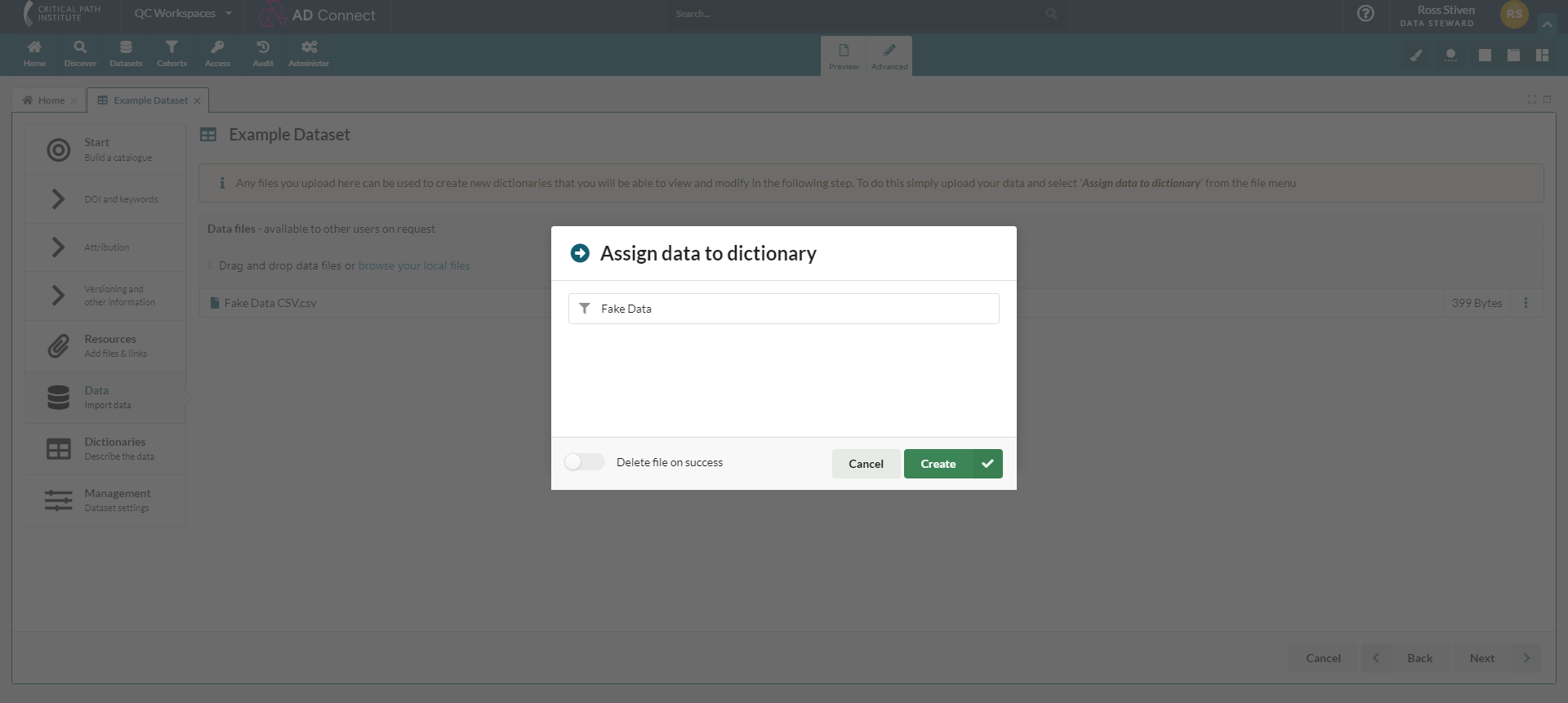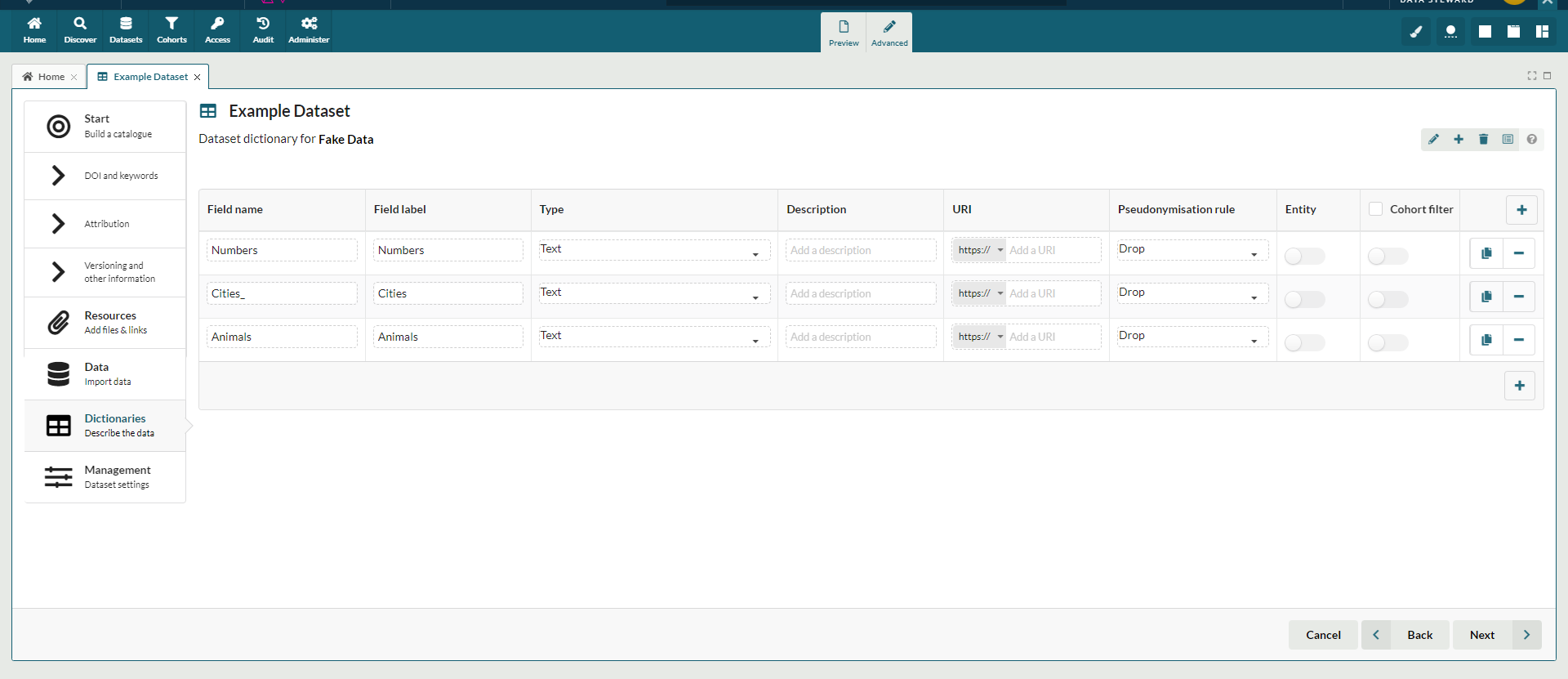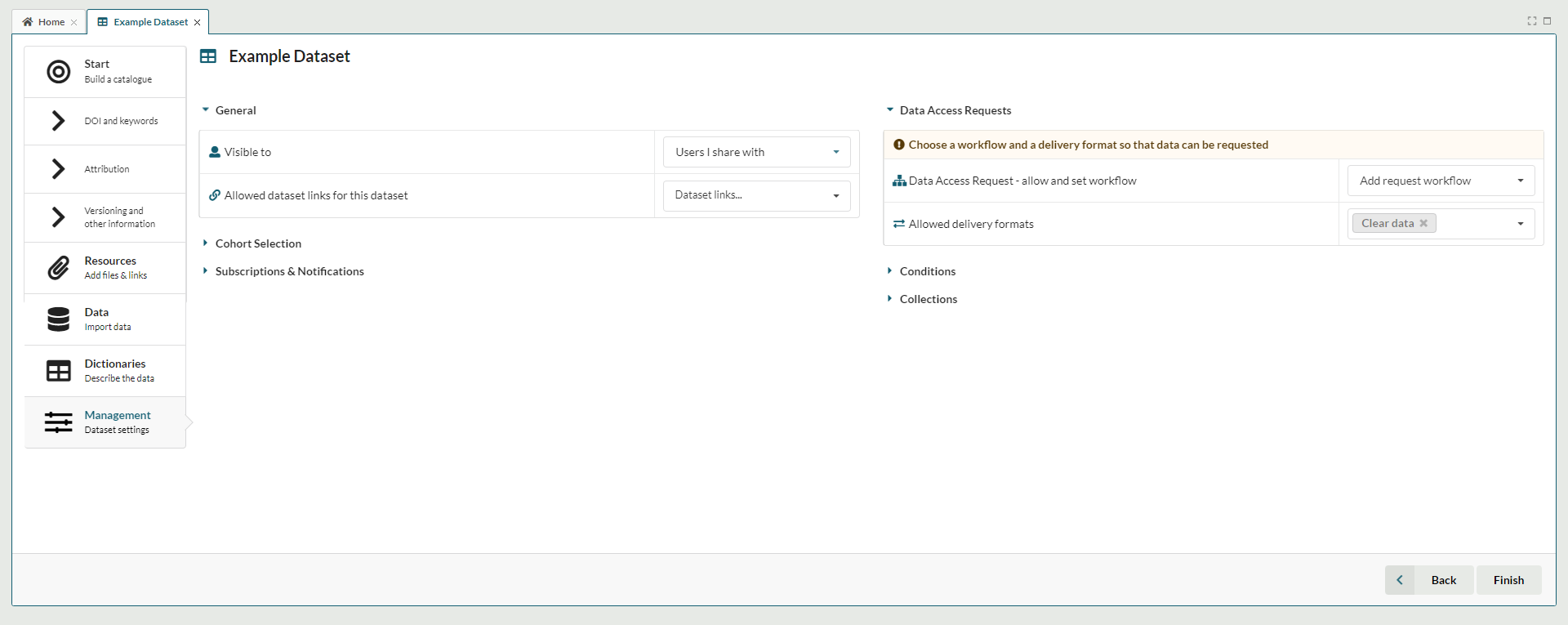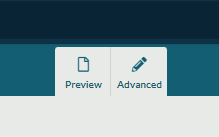Creating a new Dataset
Users can create a new dataset by selecting 'New dataset' from the 'Datasets' drop down:
This will launch the dataset creation wizard, which steps the user through the dataset creation process in the following order
1. Name and Catalogue Selection
The first section requires users to name the dataset and choose a catalogue template:
2. Catalogue Entry
Users are then required to complete the catalogue entry for the dataset:
The number of catalogue sections and fields will vary depending on the catalogue template chosen in the previous section. When the user has completed the catalogue section they are prompted to save the dataset before continuing:
This step creates the dataset, and the user can resume editing at a later time if required.
3. Add Resources
This section allows users to add attached files to the dataset:
4. Data
If the data for the dataset is being hosted in FAIR, this section allows the user to upload the data files:
Once the data file is uploaded the user can choose to create the dictionary for the file automatically:
If they do not wish to do this they can continue to the next step and create the dictionaries manually.
5. Dictionaries
If the user chose to create the dictionaries automatically on the previous step, they will be presented here for editing:
If the user did not choose to automatically create dictionaries at step four, they can create them at this stage and map them to the associated data files later.
6. Management
The final section allows users to manage the dataset settings:
This covers dataset sharing and visibility settings, usage conditions, DAR settings and cohort settings. These can be changed after dataset creation on the dataset administration tab
Advanced Mode and Preview
When creating a dataset via the wizard, users have two further options:
- Preview- allows the user creating the dataset to view a preview of how the dataset will be displayed to a standard user
- Advanced- allows users who do not want to use the dataset wizard to toggle to single tab edit mode